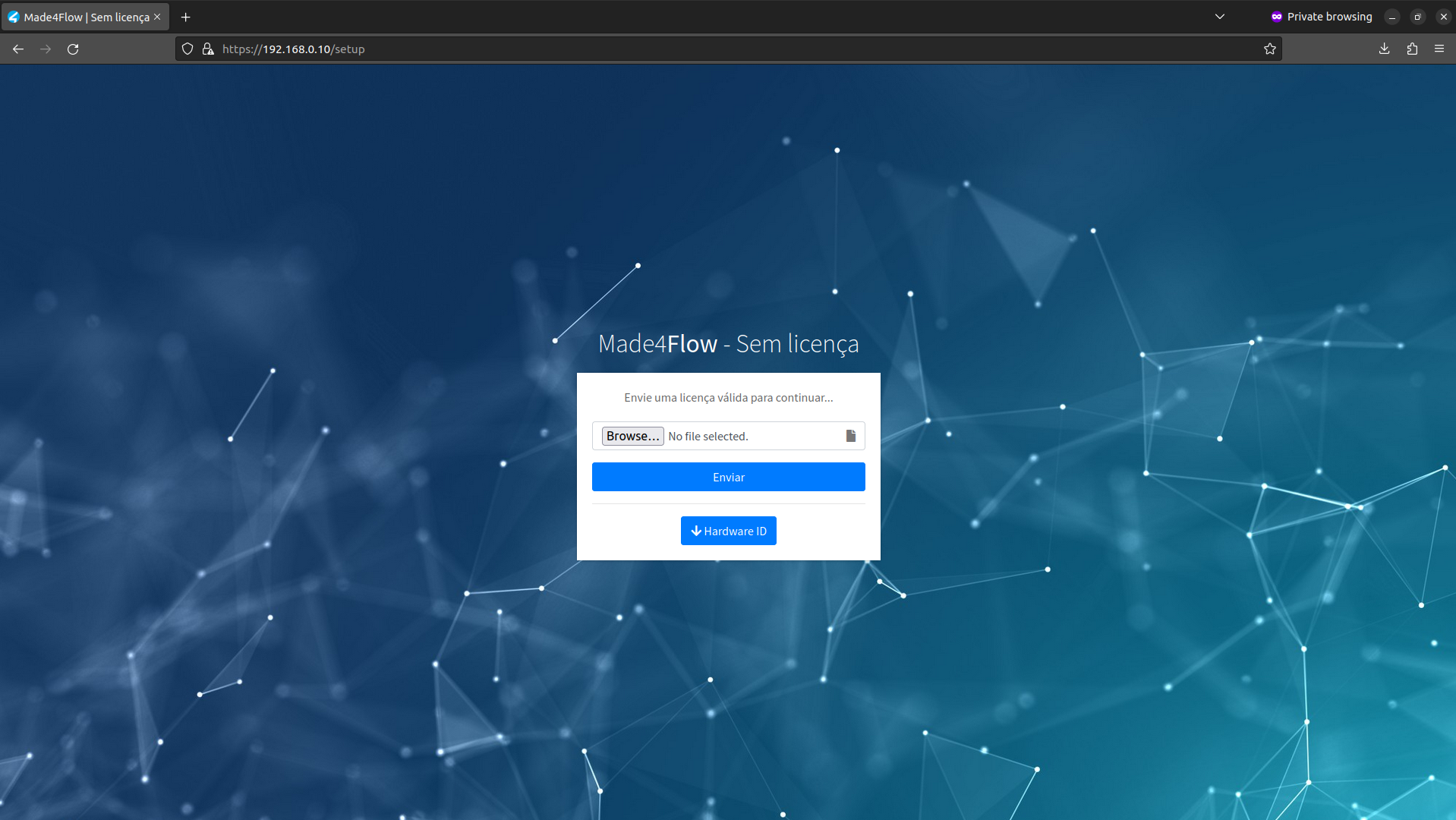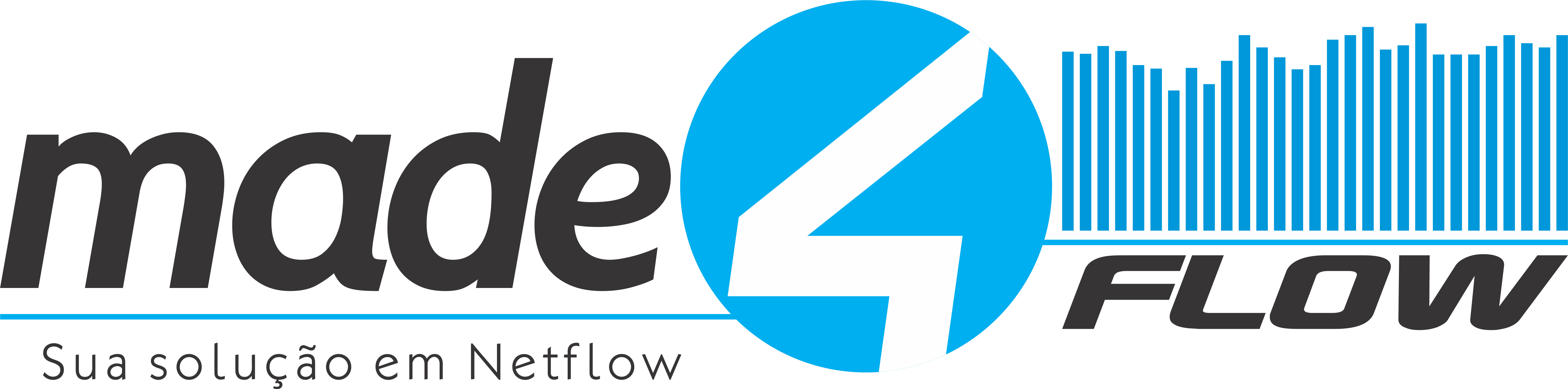
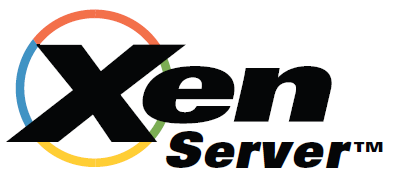
¶ How to install Made4Flow on the XenServer virtualizer
**To get started, let's download the OVF to our computer. **
Access this link to be redirected to the OVF download: ** Baixe os arquivos individualmente . **
*With the files in hand, let's start importing Made4Flow to XenServer. *
1°\ - To start, let's click open our XenCenter and click “File” and then “Import”:
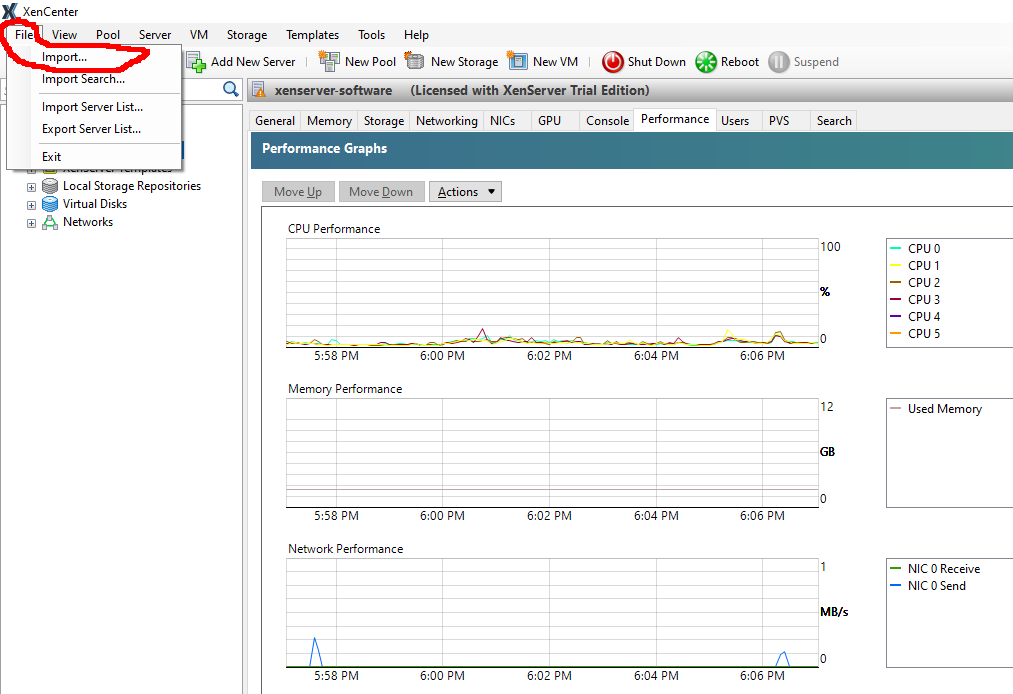
2°\ - Now let's click “**Browse... **” and select the Made4Flow OVF file:
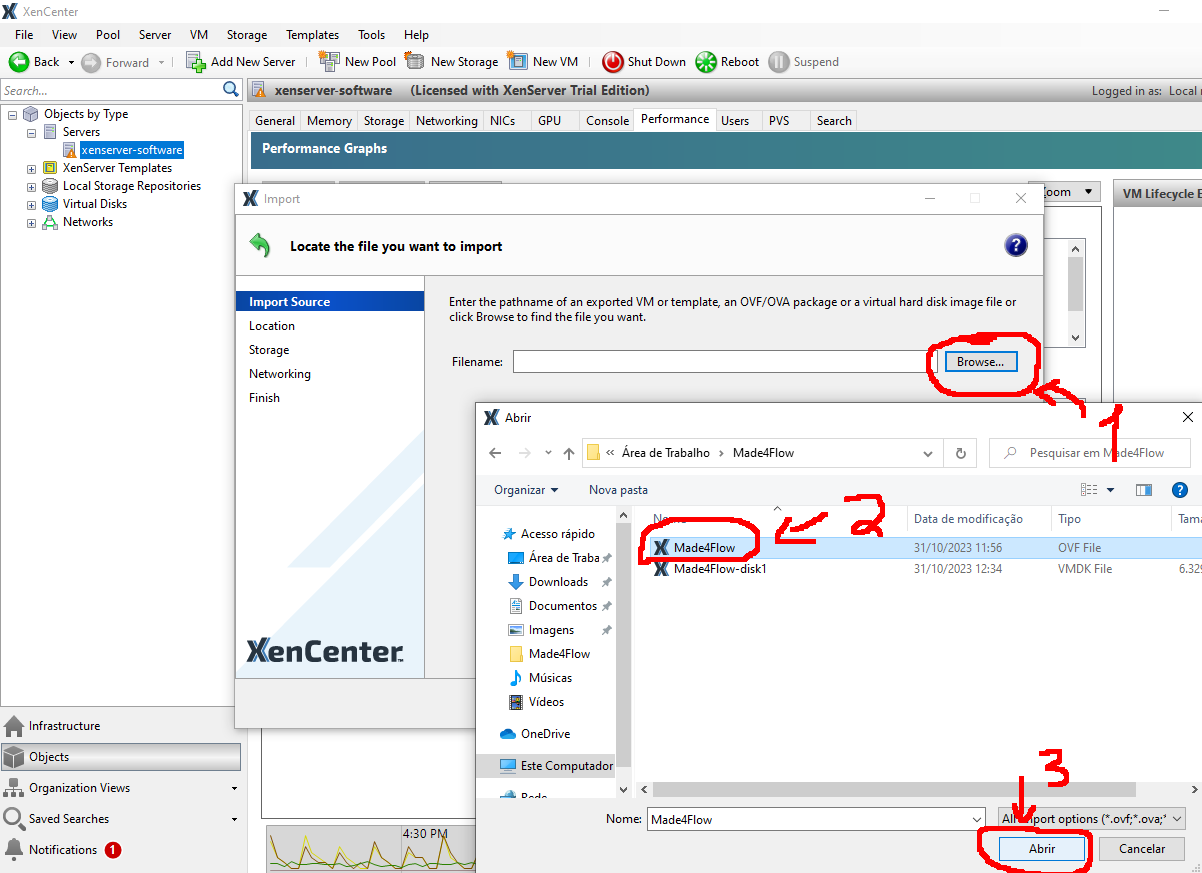
3°\ - If you receive this notice, you can click “Continue” to ignore and then “Next >” to proceed with the installation:
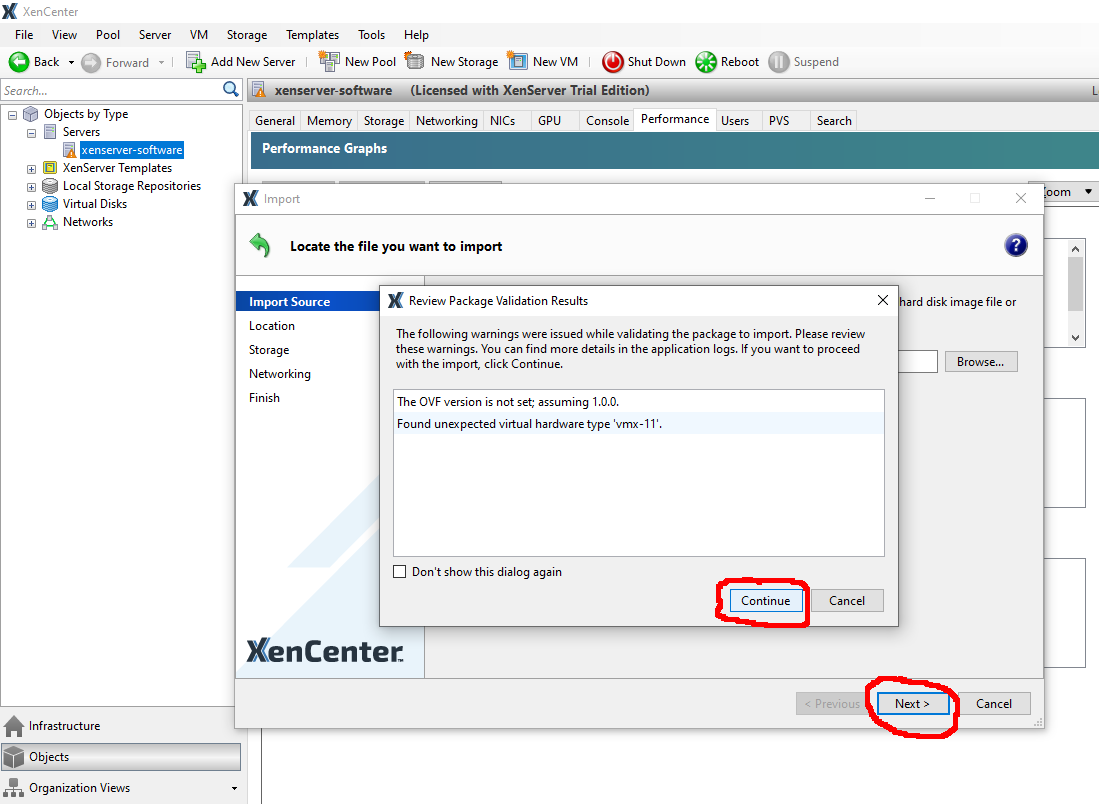
4°\ - Here we will select which server we are going to import Made4Flow to, in my case I only have one, so I will import it into it:

5°\ - Now let's select the disk where we are going to import the new virtual machine:
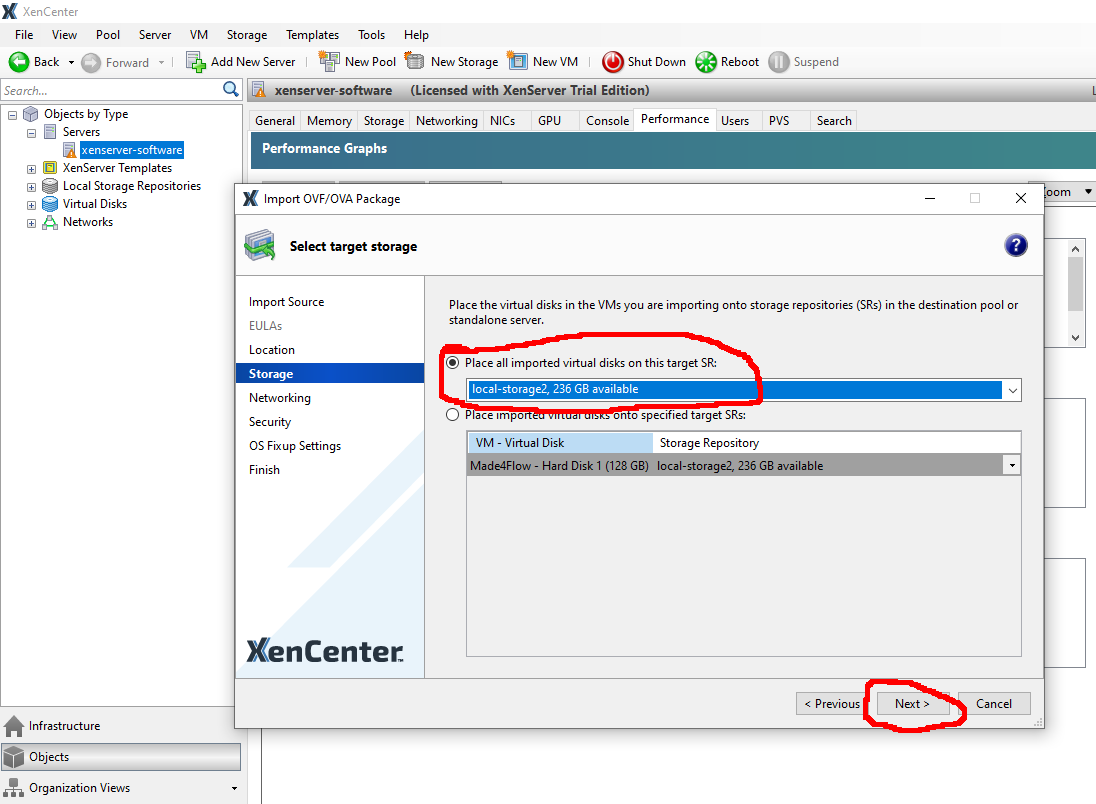
6°\ - Adding a network interface that has routing for our exporters:
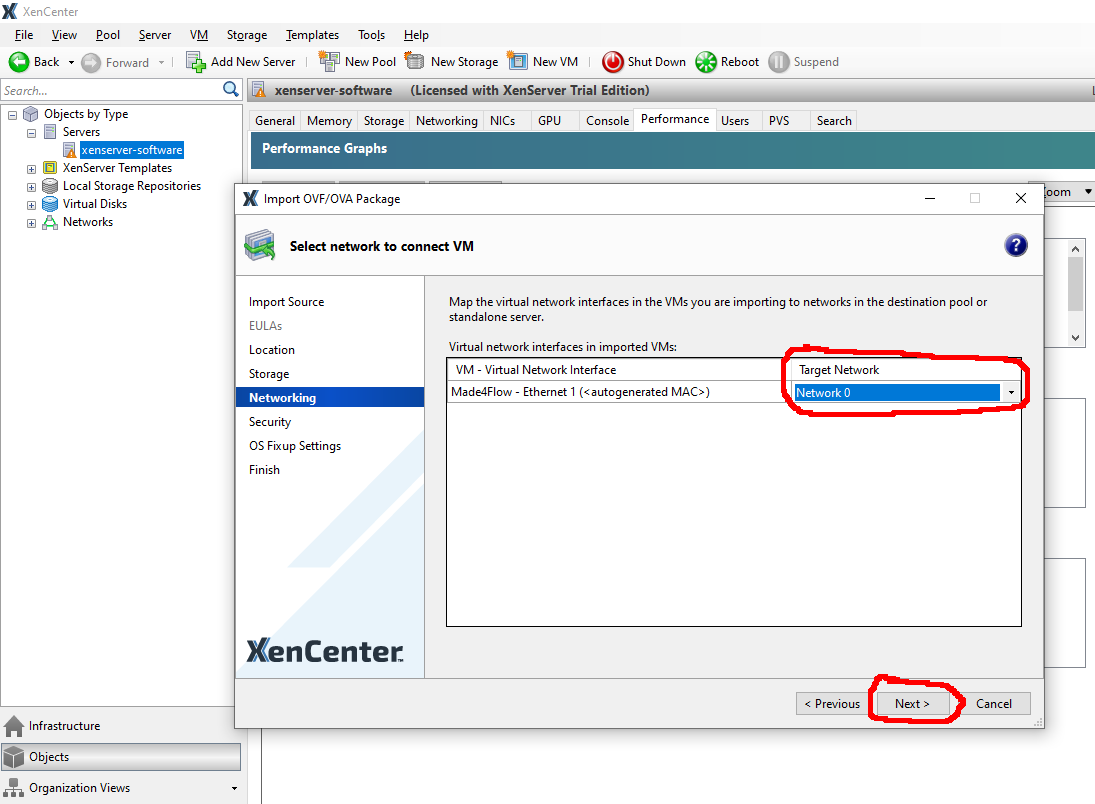
7°\ - In this step we will skip the OVF security check:
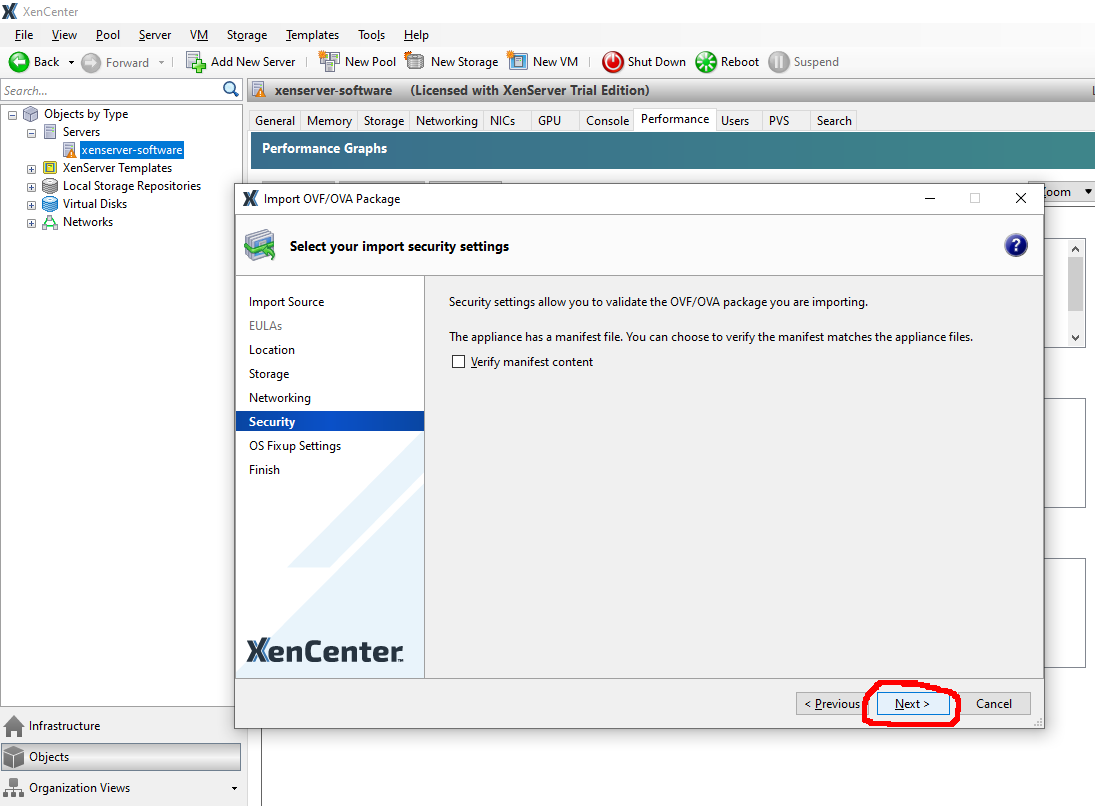
8°\ - And in this step we will skip the compatibility conversion as well:
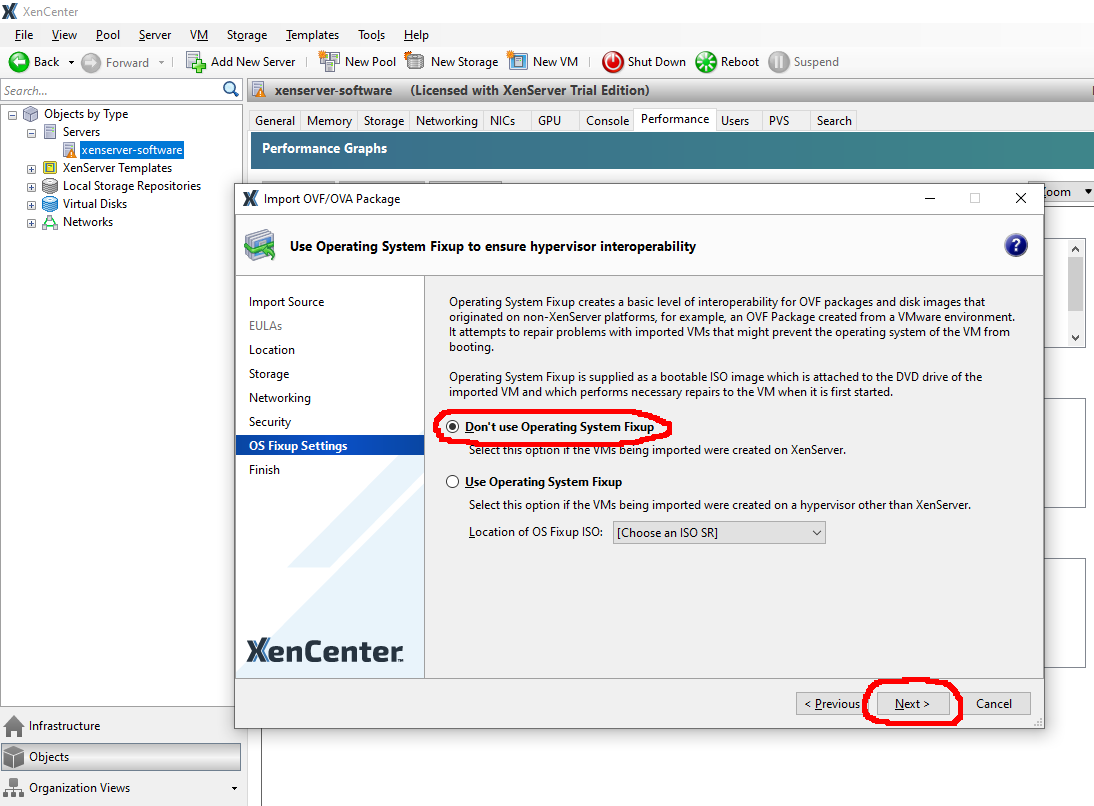
9°\ - Ready, let's finish the import process:

You can follow the import process here in the logs:

After finishing the import, we will have our virtual machine ready for use:
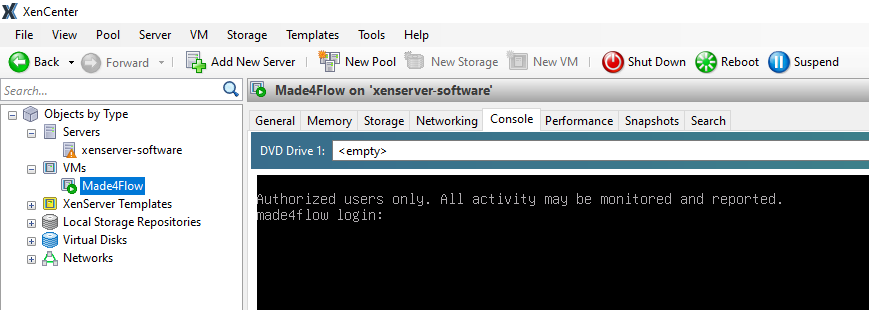
¶ **You may need to assign a IP to the network interface we added: **
Entering the virtual machine console we will enter as super administrator:
User: root
Password: change123
Also remember to change the root user's password for your security.
Now as a super administrator, let's follow the steps to fix a static IP on the network interface:
...
The system's WEB page may take up to 15 minutes to upload, so that the entire system is updated correctly.
Once the system is ready, we will have the screen asking for your license to begin configuring the tool: