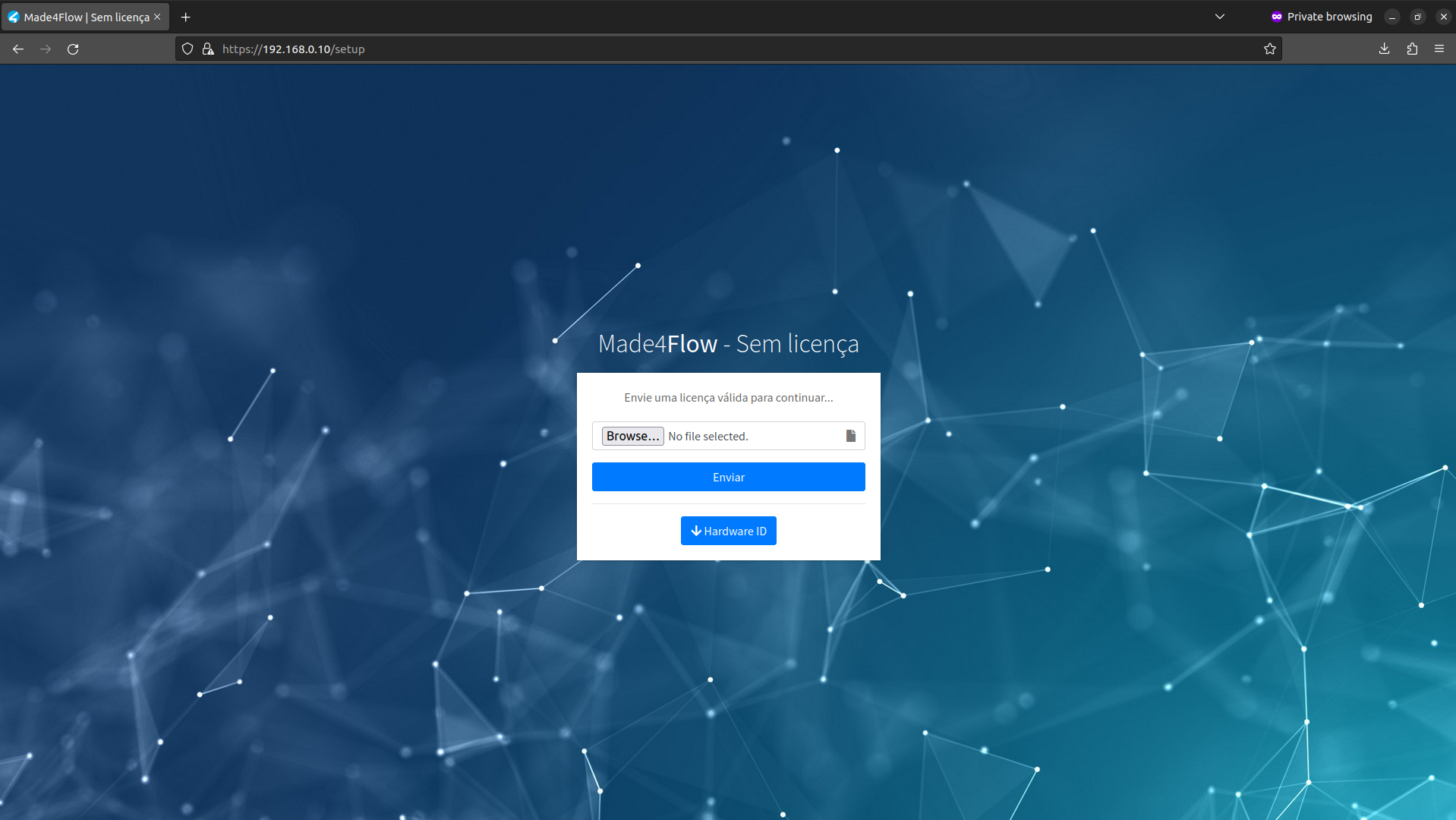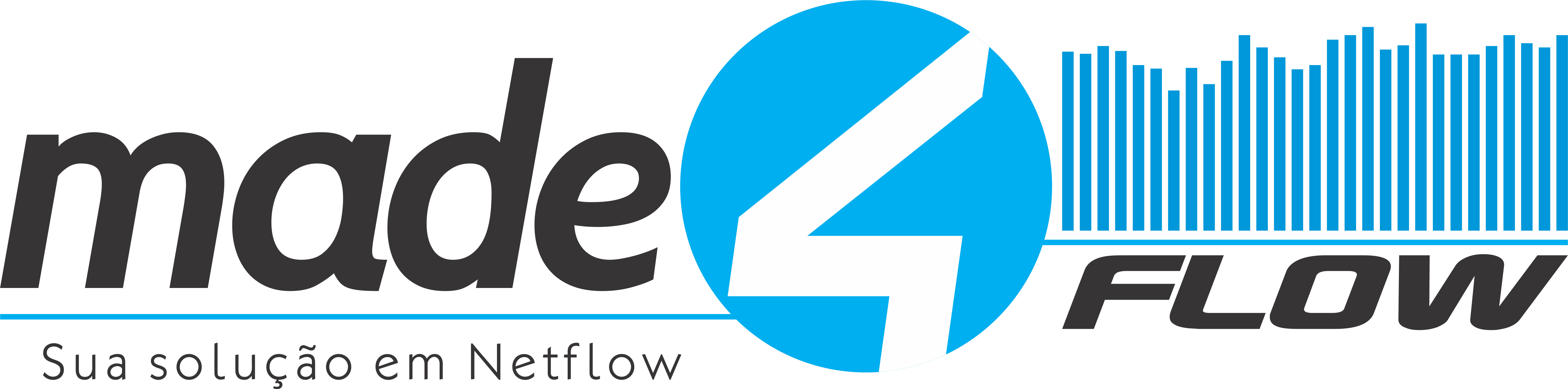

¶ How to install Made4Flow on the VMware virtualizer
To get started, let's download the OVF to our computer. **
Access this link to be redirected to the OVF download Baixe os arquivos individualmente . **
*With the files in hand, let's begin importing Made4Flow to VMware. *
1°\ - To start, let's click on “Create/Register VM”:
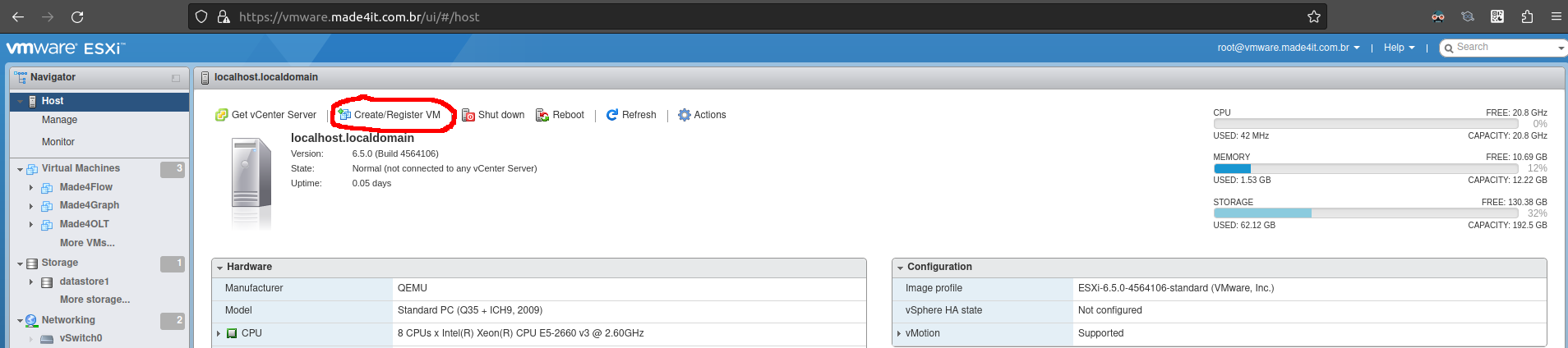
2° - Now let's select the second option, “Deploy a virtual machine from an OVF or OVA file”:
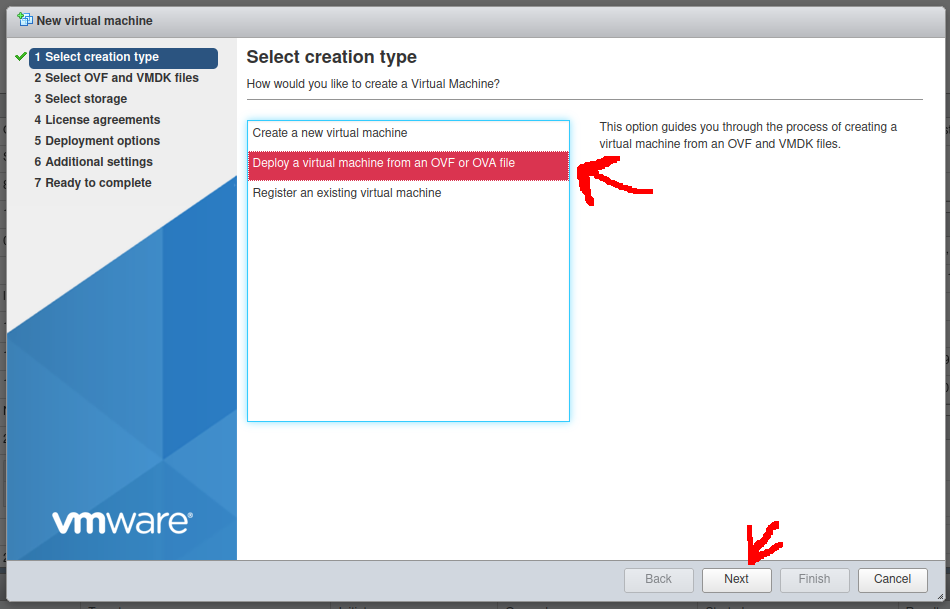
3° - The next step is to give a name to the new virtual machine and upload the previously downloaded files:
*To add the files, you can select all the files and drag inside “Click to select files or drag/drop” . *
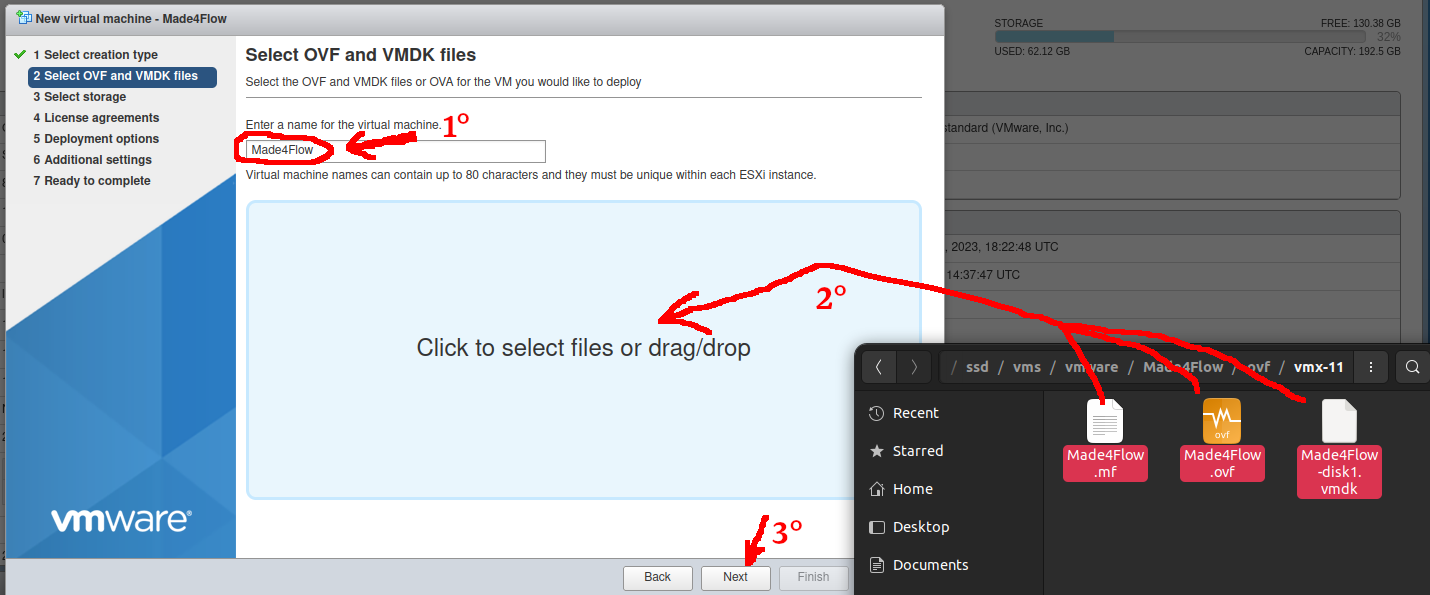
4° - Let's now select the disk where the new virtual machine will be allocated:
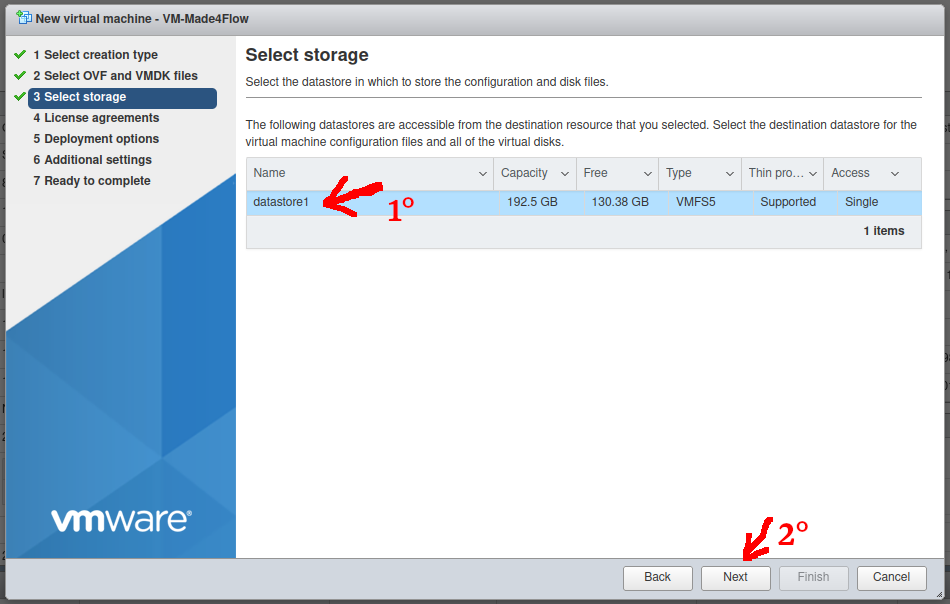
5° - Finally, let's select the Made4Flow networks:
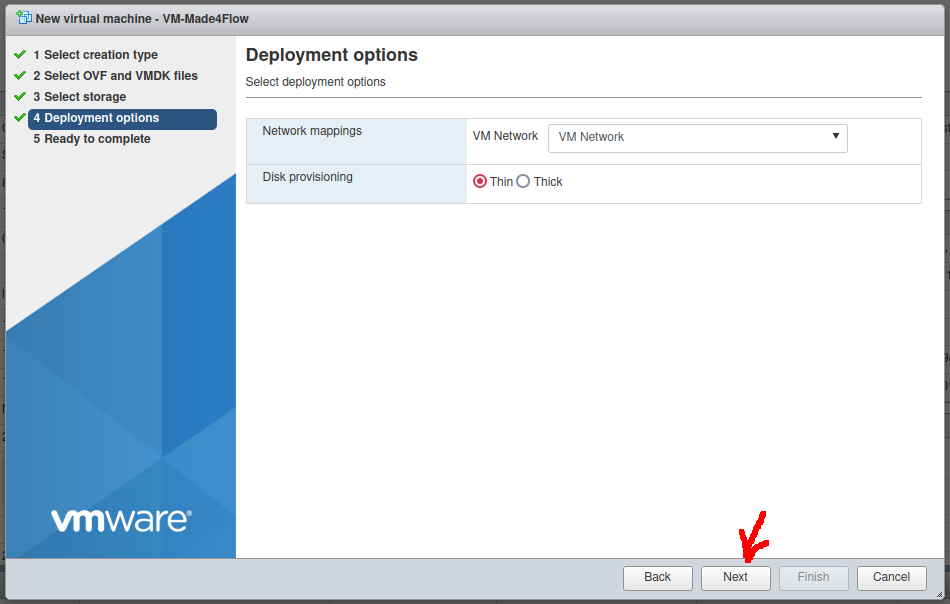
6° - We can now finish the installation of Made4Flow:
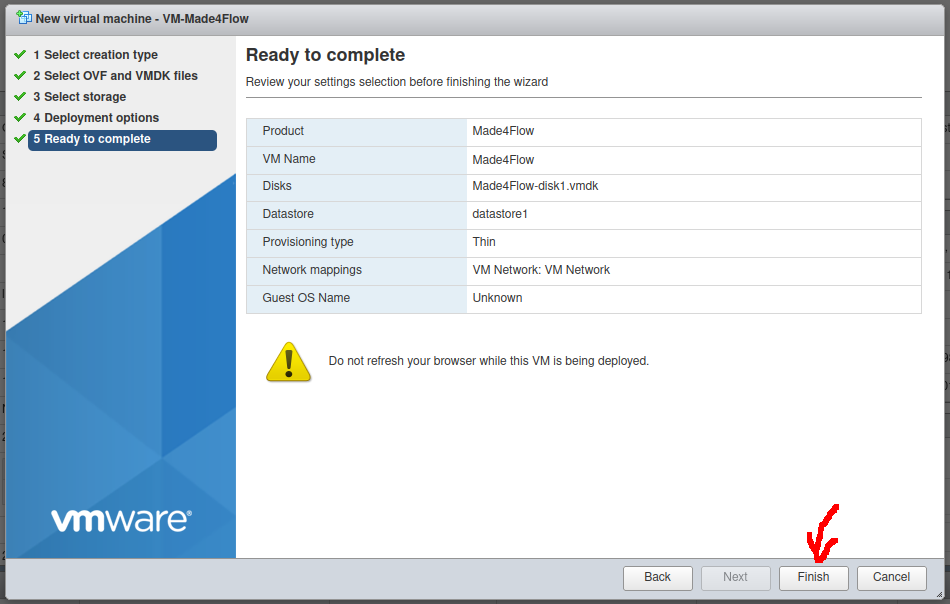
**Attention: ** After clicking “Finish”, Made4Flow will be uploaded in the background, do not close the browser until the process is complete!
You can follow the upload process in your VMware logs:

After finishing importing Made4Flow, we can now turn on the virtual machine:

¶ **You may need to assign a IP to the network interface we added: **
Entering the virtual machine console we will enter as super administrator:
User: root
Password: change123
Also remember to change the root user's password for your security.
Now as a super administrator, let's follow the steps to fix a static IP on the network interface:
...
The system's WEB page may take up to 15 minutes to upload, so that the entire system is updated correctly.
Once the system is ready, we will have the screen asking for your license to begin configuring the tool: