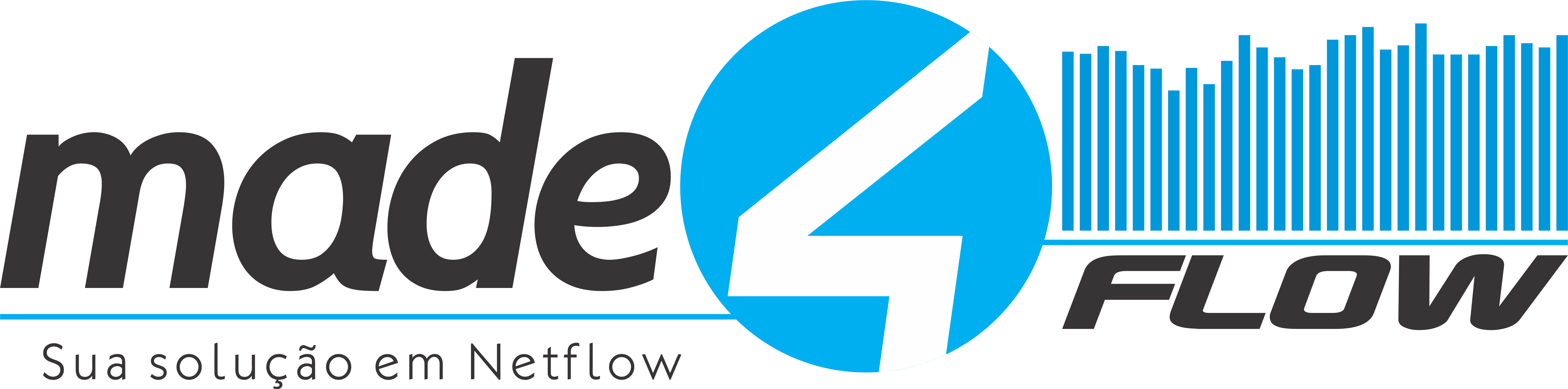

¶ How to deploy Made4Flow on VMware virtualizer
To get started, let's download the OVF onto our computer.
A download link will be sent to you in the email at fill out this form.
With the files in hand, let's start importing Made4Flow into VMware.
1° - To get started, let's click “Create / Register VM”:

2° - Now let's select the second option, “Deploy a virtual machine from an OVF or OVA file”:

3° - The next step is to give the new virtual machine a name and upload the previously downloaded files:
To add files, you can select all files and drag them into “Click to select files or drag/drop”.

4° - Let's now select the disk on which the new virtual machine will be allocated:

5° - And finally, let's select the Made4Flow networks:

6° - We can now finish installing Made4Flow:

Attention: After clicking “Finish”, the Made4Flow upload will be carried out in the background, do not close the browser until the process is complete!
You can follow the upload process in your VMware logs:

After finishing the Made4Flow import, we can now connect the virtual machine:

¶ We may need to assign an IP on the network interface we added:
Entering the virtual machine console, we will enter as super administrator:
User: root
Pass: mudar123
Also remember to change the root user password for your security.
Now as a super administrator, let's follow the steps to set a static IP on the network interface:
...
The system's WEB page can take up to 15 minutes to upload, so that the entire system is updated correctly.
Once the system is ready, we will have a screen requesting your license to begin configuring the tool:
