¶ Registering routers on Made4Flow
How to register a new router on Made4Flow:
Within the menu bar, select the “Routers” option.
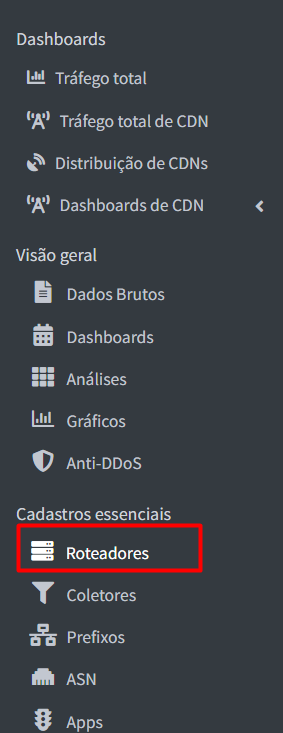
Once this is done, just click on the button. Add router and the required fields will be generated as below.
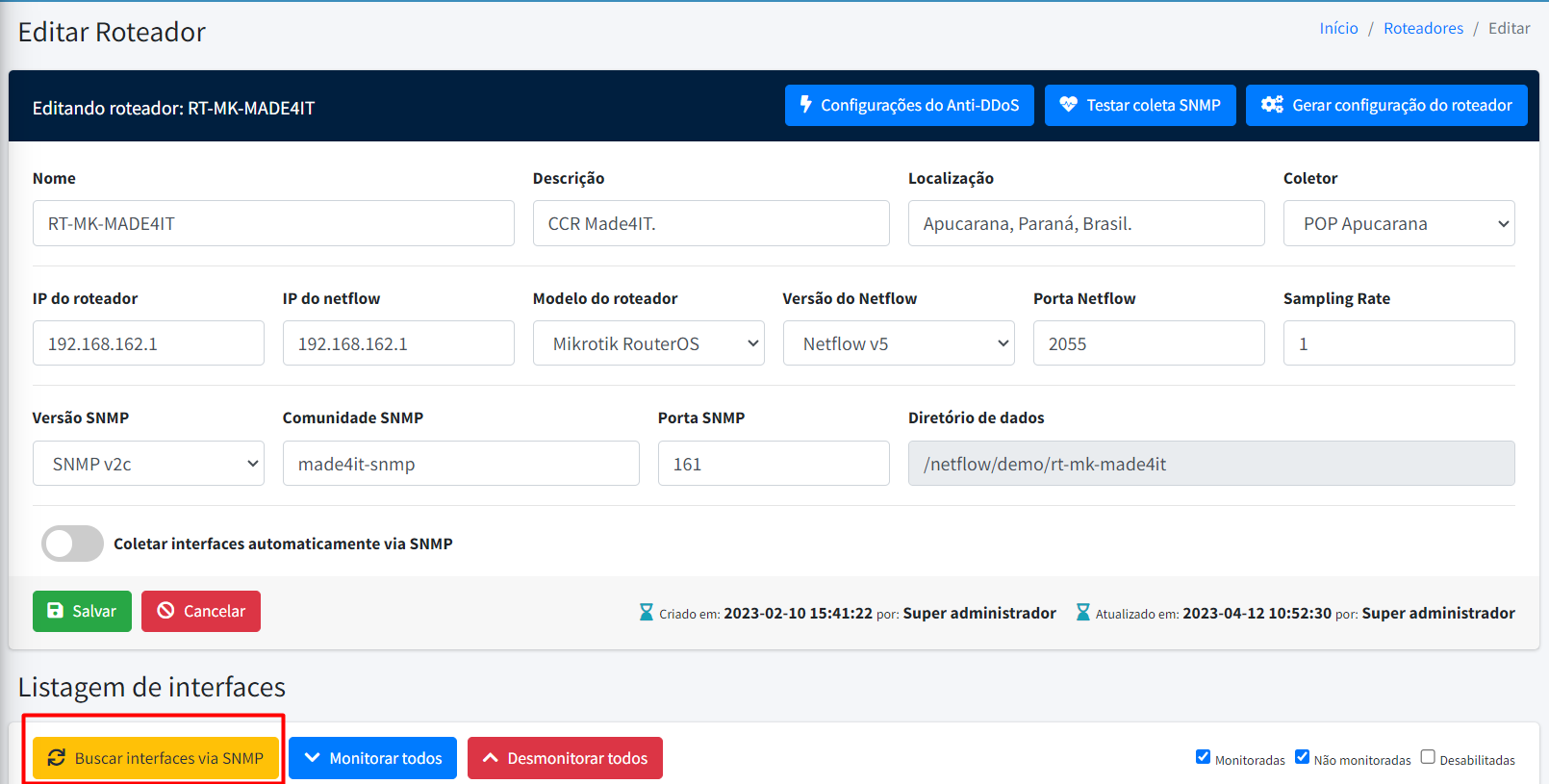
→ Important fields:
- Netflow IP: This field requires greater attention than the router's IP. In theory they refer to the same thing, to the IP of the equipment, however in this specific one the system will look like the one present as a source in the exported netflow packages. This IP is used to run traffic counting processes, so it is important that it be configured as a source.
- Sampling: This field corresponds to the packet count that BGP uses to send 1 packet. For example, set to 400 means that for every 400 we have 1 package sent. Below is the standard for each model. If it's not on the list, it's recommended to start with 500 and then validate traffic and CPU usage.
- Huawei NE20:200
- Huawei NE40:400
- Huawei NE8000:400
- Juniper MX: 1000
- Mikrotik: 1
- Cisco ASR: 500
- Wings: 500
- Switches: 500
- Netflow port: This field refers to the port that the equipment will use to send netflow to the collector. However, it is also used for traffic counting processes and cannot be repeated to another router.
- Netflow version: Field that refers to the netflow version. The most used and recommended version is V9. If your equipment doesn't support it, you need to switch to Sflow.
Final step:
The last step is to click the button Search for interfaces via snmp to generate the interface list. To do this, don't forget to configure the SNMP fields and release the collection for the Made4flow IP. In this way they will be generated below and in the edit button you will find the monitoring and classification option.
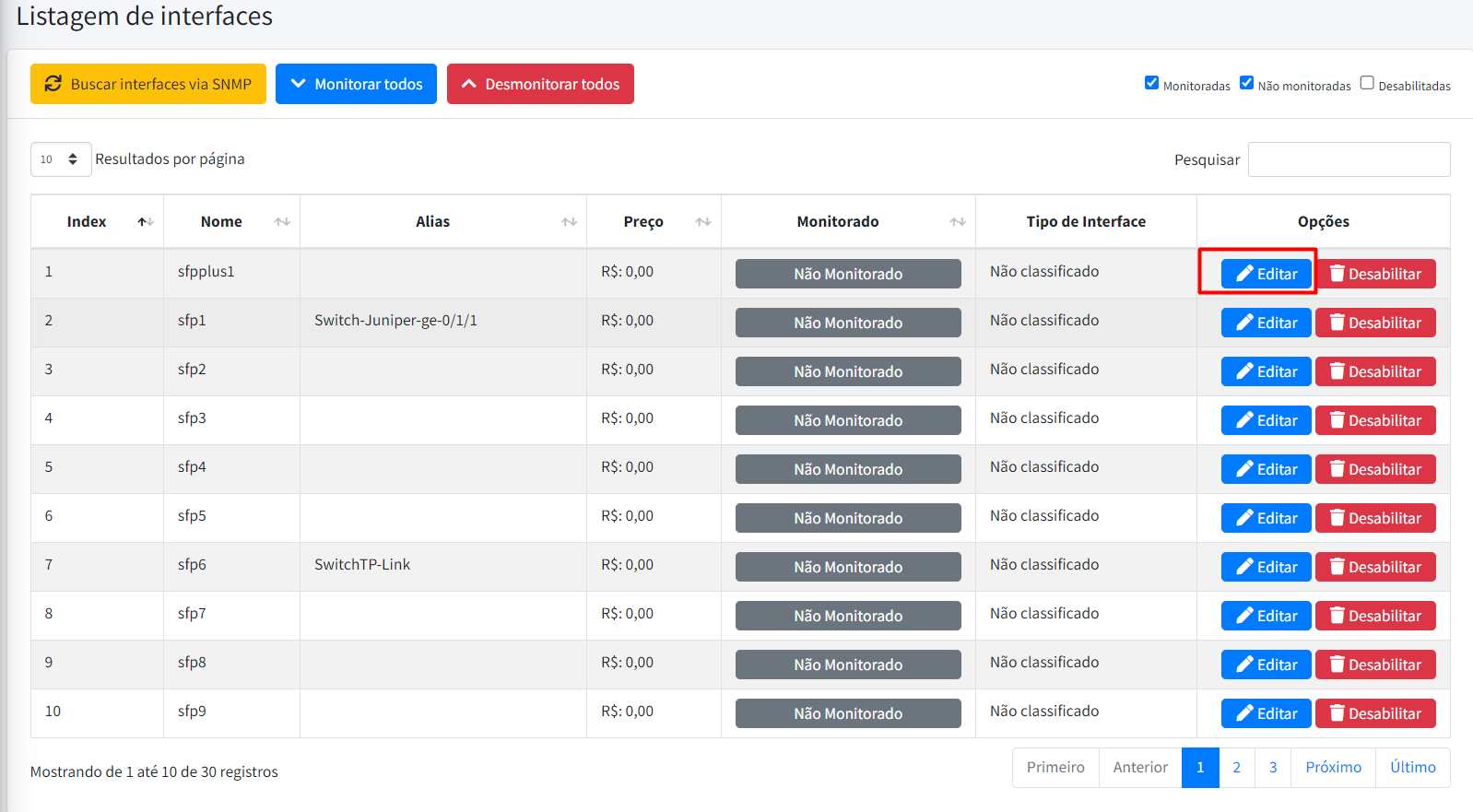
Once all the registrations have been made, we can save it and the process is finished.